 In the previous article, I reviewed the new Zoom Q4 camcorder. Since the time that was written, I have installed Adobe Premiere CS5 editing software and discovered, to my dismay, that it would not function with the new codec that is used by the Zoom. However, I came up with a working solution.
In the previous article, I reviewed the new Zoom Q4 camcorder. Since the time that was written, I have installed Adobe Premiere CS5 editing software and discovered, to my dismay, that it would not function with the new codec that is used by the Zoom. However, I came up with a working solution.
Not only did my version of Adobe Premiere CS5 not work with the Zoom Q4 movie files (MOV, as an H.264 MPEG-4 variant) -- neither did my copy of Pinnacle Studio 16. Apparently, Zoom is using a very new codec that does not play well with older children (older editing software).
In Premiere, the file appeared to import fine, but when I played it back on the timeline -- the audio would only stutter and the video appeared jerky. I tried it on my laptop as well as a more powerful desktop, with the same results. And yes, I made sure that the sequence settings matched the file specs (you drag the clip file to the NEW icon in the project window, and it will automatically create a new sequence with matching specs).
Quicktime 7 had no problem opening and playing back the files. (I would assume, therefore, that Final Cut would not have any issues with the Zoom Q4 codec -- but not being a Mac person, I had no way of testing it.)
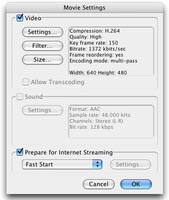 The solution to the Zoom Q4 codec problem is to upgrade your free copy of Quicktime 7 Player to the Pro version (only $30 and it charges online to your Apple I-tunes account). Then, open your Q4 movie file in Quicktime, and use the EXPORT feature (only available in the Pro version) to create a new H.264 file. When you export the file, take the time to open the settings and size buttons to select the proper video format for your project (you can select up to 1920 x 1080 HD) and save it as a new file.
The solution to the Zoom Q4 codec problem is to upgrade your free copy of Quicktime 7 Player to the Pro version (only $30 and it charges online to your Apple I-tunes account). Then, open your Q4 movie file in Quicktime, and use the EXPORT feature (only available in the Pro version) to create a new H.264 file. When you export the file, take the time to open the settings and size buttons to select the proper video format for your project (you can select up to 1920 x 1080 HD) and save it as a new file.
When you import the new file into Adobe Premiere CS5 -- it will work just fine.
By the way, when you look at your choices under SIZE, you may be confused (as I was) that many of the choices are offered twice. There is an upper group, and then a lower group that sound like the same thing. If you read carefully, though, you will see that the upper group are high quality, but the lower group are full resolution. So if you need the maximum quality, go with the bottom group. But for most projects, the first group will suffice. And if it is just for web presentation, you can go with even smaller choices. You can also opt to use single pass encoding instead of the default multi-pass if you need to save time and can live with a pixel error here and there.
Nor do you have to use H.264 as your file format. QuickTime offers you a large selection, based on the type of project you need to create.
That does mean you have to go through a time consuming transcode process to "launder" your Q4 files, but at least it solves the problem!
Apparently, Adobe has no plans to offer recent codec updates to the older Premiere platforms. They want us all to move up to their new monthly subsciption program if we want to remain current. That works for professional editors who are on their systems continuously, but is not a viable solution for those of us who only edit now and then (and rarely earn a paycheck from it).