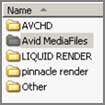 Avid Media Composer 5 is known for its advanced capabilities...and its many complexities. Here is a guide for setting your Avid MC5 (Windows version) up to import P2 video footage.
Avid Media Composer 5 is known for its advanced capabilities...and its many complexities. Here is a guide for setting your Avid MC5 (Windows version) up to import P2 video footage.
Project Settings
 Set you FORMAT to 720p/23.976. Your aspect ratio should automatically set to 16:9.
Set you FORMAT to 720p/23.976. Your aspect ratio should automatically set to 16:9.
Set your RASTER DIMENSIONS* to 960x720**. It will automatically tell you that it supports DVCPro HD.
Check FILM if you are importing film footage. Select the type of film that you have shot on.
*Raster: Width of individual pixels
**Note: For some reason or another, sometimes Avid will not let you change the raster dimensions for the project.
Importing P2 Footage
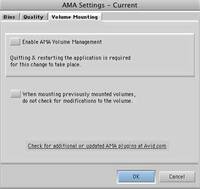 In the SETTINGS tab, click on the AMA setting and click on the VOLUME MOUNTING tab.
In the SETTINGS tab, click on the AMA setting and click on the VOLUME MOUNTING tab.
Uncheck the ENABLE AMA VOLUME MANAGEMENT box.
Click OK.
 Go to AUDIO PROJECT SETTINGS. Make sure the CONVERT SAMPLE RATES WHEN PLAYING is set to NEVER.
Go to AUDIO PROJECT SETTINGS. Make sure the CONVERT SAMPLE RATES WHEN PLAYING is set to NEVER.
Save!
Exit project AND Avid.
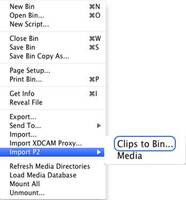 Open Avid and your project again. Click on the bin you want to import in to.
Open Avid and your project again. Click on the bin you want to import in to.
Go to FILE. It should give an option to IMPORT P2.
Click on CLIPS TO BIN.
Select CONTENTS of your footage folder, and select OPEN.
Before You Do Anything Else...
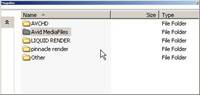 You need to move all your files* in to a NUMBERED FOLDER.
You need to move all your files* in to a NUMBERED FOLDER.
Name the first folder Avid MediaFiles.
The next folder inside should be MXF.
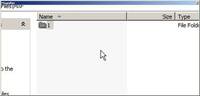 Then put the media in a NUMBERED FOLDER. This folder should only contain a number, no letters, and has to start with a number 1-9.
Then put the media in a NUMBERED FOLDER. This folder should only contain a number, no letters, and has to start with a number 1-9.
Then copy all your media from your contents folder into the NUMBERED FOLDER.
From there you can start to edit.
Note: If you do not put all of your media into a numbered folder, the next time you open your project, the clips will be offline.
*By all the files I include Audio, Clip, Icon, Proxy, Video, and Voice files. DO NOT move the folder! You have to move the clips themselves or else this won't work.
Capturing Tape (From Film)
Go to FORMAT TAB.
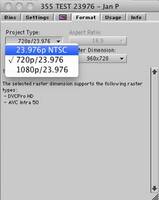 Change PROJECT TYPE to 23.976p NTSC.
Change PROJECT TYPE to 23.976p NTSC.
Go to MEDIA CREATIONS in SETTINGS tab. Go to CAPTURE and change it to whatever resolution you want/need.
Note: This is ONLY for capturing your tape footage to Avid.
When finished capturing, change project type back to 720p/23.976